Annotate Tools
Dragonfly provides a set of tools that you can use to add annotations to scene views. You can measure straight lines and angles with the Ruler and Angle tools, create a points set, define a path, or use the Region tools to measure the perimeter and area of a selected portion of an image. These tools are available in the Annotations panel, which is shown below.
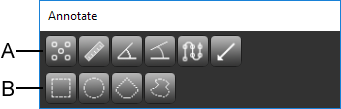
A. From left to right: Point Set, Ruler, Angle, Split Angle, Path, and Arrows tools B. Region tools
Point Set tool… You use the Point Set tool to add a series of points to the 2D views in a scene. Information provided for each point within a set includes its position in the world coordinate system, as well as its intensity and voxel position (see Using the Points Tool).
Ruler tool… You use the Ruler tool to measure the distance between two points on an image (see Using the Ruler Tool). Additional options for the Ruler tool allow you to plot intensity profiles (see Profiling Intensity).
Angle tools… You use the Angle tools to measure angles on 2D views (see Using the Angle Tools).
Path tool… You use the Path tool to draw curves on an image (see Using the Path Tool). Additional options for the Path tool allow you to plot intensity profiles (see Profiling Intensity).
Arrow tool… You can use the Arrow annotation as a pointer to call attention to a certain specimen feature or to indicate a particular area of interest on 2D and 3D view (see Using the Arrow Tool).
Region tools… You use the Region tools to select portions of 2D views. Available measurements include the perimeter and area of the selected portion, as well as the minimum, maximum, mean values of a dataset within the region (see Using the Region Tools).
